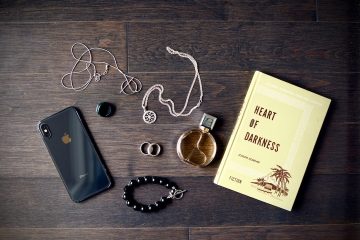Have you ever experienced the frustration of your smart bracelet losing connection with your phone? It can be quite perplexing, especially when you rely on your bracelet to track your steps, monitor your sleep, and keep you connected to your digital world. But fear not! In this troubleshooting guide, we will delve into the intricacies of this issue and provide you with practical solutions to get your smart bracelet and phone connection back on track.
1. Understanding the Connection
Before we dive into troubleshooting, let’s first understand how the connection between your smart bracelet and phone works. Typically, smart bracelets use Bluetooth technology to establish a wireless connection with your mobile device. This connection enables the exchange of data between the two devices, allowing you to receive notifications, track your fitness activities, and more.
2. Check Bluetooth Settings
The first step in troubleshooting a disconnected smart bracelet and phone connection is to ensure that Bluetooth is enabled on both devices. On your phone, go to the settings menu and locate the Bluetooth option. Make sure it is turned on. Similarly, check if your smart bracelet has Bluetooth enabled. Some smart bracelets have a dedicated button or a setting in their companion app to enable Bluetooth connectivity.
3. Reset Bluetooth Connection
If the Bluetooth settings appear to be correct, but your smart bracelet and phone are still not connecting, try resetting the Bluetooth connection. On your phone, turn off Bluetooth and then turn it back on after a few seconds. For your smart bracelet, consult the user manual or the companion app to find instructions on how to reset the Bluetooth connection. This process usually involves turning off the bracelet, waiting for a few seconds, and then turning it back on.
4. Verify Compatibility
In some cases, a disconnected smart bracelet and phone connection may be due to compatibility issues. Ensure that your smart bracelet is compatible with your phone’s operating system. Check the manufacturer’s website or the product packaging for compatibility information. If your smart bracelet and phone are not compatible, consider upgrading to a newer model that supports your phone’s operating system.
5. Ensure Sufficient Battery Levels
Low battery levels can also cause disconnection issues between your smart bracelet and phone. Make sure both devices have sufficient battery power. If your smart bracelet’s battery is running low, charge it using the provided charging cable. Similarly, charge your phone if its battery is below optimal levels. A depleted battery can disrupt the Bluetooth connection and cause frequent disconnections.
6. Keep Devices in Proximity
Bluetooth connections have a limited range, typically around 30 feet. If you are experiencing disconnections, ensure that your smart bracelet and phone are within close proximity to each other. Keeping the devices close reduces the chances of signal interference and strengthens the connection. If you move too far away from your phone, the smart bracelet may lose connection, leading to intermittent disconnections.
7. Remove Interference Sources
Interference from other devices or objects can disrupt the Bluetooth connection between your smart bracelet and phone. Keep your smart bracelet away from other devices that use Bluetooth, such as speakers or headphones, as they can interfere with the signal. Additionally, large metal objects, walls, or obstacles can weaken the Bluetooth signal. Try removing any potential interference sources to improve the stability of the connection.
8. Update Firmware and Apps
Outdated firmware or companion apps can sometimes cause compatibility issues and result in a disconnected smart bracelet and phone connection. Check for available updates for both your smart bracelet’s firmware and the companion app on your phone. Manufacturers often release updates to address bugs, improve performance, and enhance compatibility. Updating your devices to the latest firmware and app versions can help resolve connection problems.
9. Restart Devices
Sometimes, a simple restart can work wonders in resolving connectivity issues. Turn off both your smart bracelet and phone. Wait for a few seconds, then turn them back on. This process can refresh their systems and clear any temporary glitches causing the disconnection. After restarting, check if the connection between your smart bracelet and phone has been restored.
10. Reset Smart Bracelet
If none of the previous steps have resolved the issue, you may need to reset your smart bracelet to factory settings. Keep in mind that resetting your smart bracelet will erase all data stored on it. Refer to the user manual or the manufacturer’s website for instructions on how to perform a factory reset. Once the reset is complete, pair your smart bracelet with your phone again and check if the connection is stable.
11. Seek Technical Support
If the problem persists despite your best efforts, it may be time to seek technical support. Contact the customer support team of the smart bracelet manufacturer or visit their website for troubleshooting guides specific to your device. They may be able to provide further assistance or offer a replacement if your smart bracelet is still under warranty.
Conclusion
A disconnected smart bracelet and phone connection can be a frustrating experience, but armed with the troubleshooting tips outlined in this guide, you should be well-equipped to tackle the issue head-on. Remember to check your Bluetooth settings, reset the connection, verify compatibility, ensure sufficient battery levels, keep devices in proximity, remove interference sources, update firmware and apps, restart devices, reset the smart bracelet, and seek technical support if needed. With a little patience and perseverance, you’ll soon be back to enjoying the seamless connection between your smart bracelet and phone.
FAQs
1. Can I connect my smart bracelet to multiple phones simultaneously?
No, smart bracelets generally allow connection to only one device at a time. You will need to disconnect the bracelet from one phone before connecting it to another.
2. How do I know if my smart bracelet is compatible with my phone?
Check the manufacturer’s website or the product packaging for compatibility information. They usually provide a list of supported operating systems and devices.
3. Why does my smart bracelet disconnect when I move away from my phone?
Bluetooth connections have a limited range, and moving too far away from your phone can weaken the signal, causing disconnections. Try keeping your devices in close proximity to maintain a stable connection.
4. Do I need to update my smart bracelet’s firmware regularly?
It is recommended to update your smart bracelet’s firmware whenever new updates are available. These updates often include bug fixes, performance improvements, and enhanced compatibility.
5. Can I fix a disconnected smart bracelet and phone connection on my own?
Yes, most disconnection issues can be resolved by following the troubleshooting steps outlined in this guide. However, if the problem persists, it is advisable to seek technical support from the manufacturer.