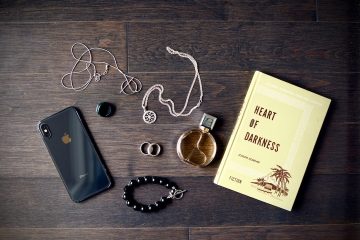Introduction
In the fast-paced world we live in today, wearable technology has become increasingly popular. One such innovative device is the Totwoo Bracelet – a stylish accessory that combines fashion with functionality. However, like any electronic device, it can sometimes encounter connectivity issues that may hinder its performance. In this troubleshooting guide, we will explore common connectivity problems with the Totwoo Bracelet and provide step-by-step solutions to help you resolve them.
Understanding the Connectivity of Totwoo Bracelet
Before we dive into troubleshooting, let’s take a moment to understand the connectivity features of the Totwoo Bracelet. The bracelet utilizes Bluetooth technology to connect with your smartphone, allowing you to receive notifications, track your fitness activities, and control various functions through the Totwoo app. By establishing a seamless connection between the bracelet and your phone, you can enjoy the full range of features and stay connected on the go.
1. Ensure Bluetooth is Enabled on Your Smartphone
The first step in troubleshooting connectivity issues with your Totwoo Bracelet is to ensure that Bluetooth is enabled on your smartphone. Sometimes, due to accidental toggling or battery-saving settings, Bluetooth may be turned off, preventing the bracelet from establishing a connection. To check and enable Bluetooth on your smartphone, follow these steps:
1. Go to the settings menu on your smartphone.
2. Locate the Bluetooth option and tap on it.
3. Toggle the Bluetooth switch to the “On” position if it is currently off.
4. Wait for a few seconds to allow the smartphone to search for nearby devices.
5. Your Totwoo Bracelet should appear in the list of available devices. Tap on it to establish a connection.
2. Restart Both Your Smartphone and Totwoo Bracelet
If enabling Bluetooth didn’t resolve the connectivity issue, the next troubleshooting step is to restart both your smartphone and the Totwoo Bracelet. Often, a simple restart can fix minor glitches that may be causing connectivity problems. To restart your smartphone, follow these steps:
1. Press and hold the power button on your smartphone until the power options menu appears.
2. Select the “Restart” option and wait for the device to turn off and on again.
To restart your Totwoo Bracelet, follow these steps:
1. Locate the charging port on the Totwoo Bracelet.
2. Insert the small end of the charging cable into the charging port.
3. Connect the other end of the charging cable to a power source, such as a computer or a wall adapter.
4. Wait for a few seconds, then disconnect the charging cable from the Totwoo Bracelet.
5. Your Totwoo Bracelet should now restart and attempt to establish a connection with your smartphone.
3. Update the Totwoo App and Firmware
Outdated software can sometimes lead to connectivity issues. Therefore, it is essential to keep both the Totwoo app and the firmware of your Totwoo Bracelet up to date. Developers often release updates to address bugs and enhance performance. To update the Totwoo app and firmware, follow these steps:
1. Open the app store on your smartphone (App Store for iOS or Google Play Store for Android).
2. Search for “Totwoo” and locate the official Totwoo app.
3. If an update is available, tap on the “Update” button next to the Totwoo app.
4. Once the app is updated, open it and navigate to the settings menu.
5. Look for an option to update the bracelet firmware. If an update is available, follow the on-screen instructions to complete the process.
4. Forget and Re-pair Your Totwoo Bracelet
If the previous steps didn’t resolve the connectivity issue, forgetting and re-pairing your Totwoo Bracelet with your smartphone may help establish a fresh connection. Follow these steps to forget and re-pair your Totwoo Bracelet:
1. On your smartphone, go to the Bluetooth settings menu.
2. Find the Totwoo Bracelet in the list of paired devices.
3. Tap on the “i” or “gear” icon next to the Totwoo Bracelet to access its settings.
4. Select the “Forget this Device” or similar option to remove the bracelet from your smartphone’s Bluetooth memory.
5. Restart your smartphone and Totwoo Bracelet, following the steps mentioned earlier.
6. Enable Bluetooth on your smartphone and wait for it to search for nearby devices.
7. When your Totwoo Bracelet appears in the list of available devices, tap on it to re-pair the devices.
5. Check the Battery Level of Your Totwoo Bracelet
A low battery level in your Totwoo Bracelet can also cause connectivity issues. If the bracelet’s battery is critically low, it may struggle to establish and maintain a stable connection with your smartphone. To check the battery level of your Totwoo Bracelet, follow these steps:
1. Open the Totwoo app on your smartphone.
2. Navigate to the settings menu.
3. Look for an option that displays the battery level of your Totwoo Bracelet.
4. If the battery level is low, charge the bracelet using the provided charging cable and wait for it to reach an optimal level.
5. Once the battery is sufficiently charged, attempt to establish a connection with your smartphone again.
Conclusion
The Totwoo Bracelet is an innovative accessory that seamlessly combines fashion and technology. However, like any electronic device, it may encounter connectivity issues. By following the troubleshooting steps outlined in this guide, you can resolve most common connectivity problems and ensure a seamless connection between your Totwoo Bracelet and smartphone.
FAQs
1. Why won’t my Totwoo Bracelet connect to my smartphone?
There could be several reasons why your Totwoo Bracelet is not connecting to your smartphone. Some common causes are Bluetooth being turned off, outdated software, low battery, or a need to re-pair the devices. The troubleshooting steps in this guide will help you identify and resolve the issue.
2. Can I connect my Totwoo Bracelet to multiple smartphones?
No, the Totwoo Bracelet can only be connected to one smartphone at a time. If you want to connect it to a different smartphone, you will need to forget and re-pair the devices following the steps mentioned in this guide.
3. Why is it important to update the Totwoo app and firmware?
Updating the Totwoo app and firmware is essential to ensure optimal performance and compatibility. Developers release updates to fix bugs, improve stability, and introduce new features. Keeping your app and firmware up to date will help resolve any known connectivity issues.
4. How long does it take to charge the Totwoo Bracelet?
The charging time for the Totwoo Bracelet may vary depending on the model and battery capacity. On average, it takes approximately 1-2 hours to fully charge the bracelet. However, it is recommended to refer to the user manual or manufacturer’s instructions for specific charging times.
5. Can I troubleshoot connectivity issues with the Totwoo Bracelet myself?
Yes, most connectivity issues with the Totwoo Bracelet can be resolved by following the troubleshooting steps provided in this guide. However, if the issue persists or if you encounter any other technical difficulties, it is advisable to reach out to the Totwoo customer support team for further assistance.