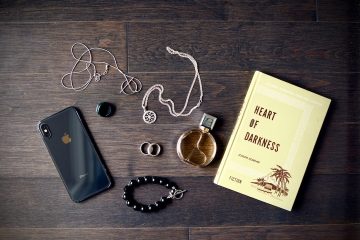Are you experiencing connectivity issues between your smart bracelet and the accompanying app? Don’t worry; you’re not alone. Many users encounter difficulties when trying to establish a stable connection between their smart bracelet and the app on their smartphone. In this troubleshooting guide, we will explore various solutions to help you resolve these connectivity issues and ensure a seamless user experience.
1. Introduction to Smart Bracelets and Apps
Smart bracelets have become increasingly popular in recent years, offering a range of features such as fitness tracking, heart rate monitoring, sleep tracking, and more. To access and analyze the data recorded by your smart bracelet, you need to connect it to a compatible app on your smartphone. However, sometimes this connection may not work as expected, leading to frustration and inconvenience.
2. Check Bluetooth Connectivity
The first step in troubleshooting connectivity issues is to ensure that your smart bracelet and smartphone are connected via Bluetooth. Make sure Bluetooth is enabled on your smartphone and that your smart bracelet is within the Bluetooth range. Sometimes, a simple disconnection and reconnection can solve the problem.
3. Update the App and Firmware
Outdated app versions or firmware can often cause connectivity problems. Check for app updates in the App Store or Google Play Store and ensure that you have the latest version installed on your smartphone. Similarly, some smart bracelets can receive firmware updates. Check the manufacturer’s website or app for any available updates and install them if necessary.
4. Restart Your Smart Bracelet and Smartphone
If the previous steps didn’t resolve the issue, try restarting both your smart bracelet and smartphone. Sometimes, a simple reset can clear any temporary glitches and restore connectivity. Turn off your smart bracelet, wait for a few seconds, and then turn it back on. Similarly, restart your smartphone and attempt to establish the connection again.
5. Reset Bluetooth Settings
If restarting your devices didn’t help, try resetting the Bluetooth settings on your smartphone. Go to the Bluetooth settings menu and remove the pairing between your smart bracelet and smartphone. Once removed, restart both devices and then reestablish the connection by pairing them again.
6. Check Battery Levels
Low battery levels can also impact the connectivity between your smart bracelet and app. Ensure that both your smart bracelet and smartphone have sufficient battery power. If either device is running low on battery, charge it fully before attempting to connect again.
7. Clear App Cache and Data
Sometimes, accumulated cache and data within the app can cause connectivity issues. To resolve this, go to your smartphone’s settings, find the app settings for your smart bracelet’s app, and clear the cache and data. This process may vary depending on your smartphone’s operating system.
8. Enable Location Permissions
Certain smart bracelets require location permissions to establish a secure connection with your smartphone. Check if you have granted the app access to your location. Go to your smartphone’s settings, find the app settings, and ensure that location permissions are enabled.
9. Disable Battery Optimization
Battery optimization settings on your smartphone can sometimes interfere with the connection between your smart bracelet and app. To troubleshoot this, disable battery optimization for the app. This option is usually found in the battery or power-saving settings of your smartphone.
10. Place Your Devices in Close Proximity
Ensure that your smart bracelet and smartphone are in close proximity during the pairing process. Sometimes, a weak Bluetooth signal caused by distance can hinder the connection. Place both devices next to each other and retry the pairing process.
11. Contact Customer Support
If all else fails, it’s time to reach out to the customer support of the smart bracelet manufacturer or the app developer. Provide them with detailed information about the issue you’re facing and the troubleshooting steps you’ve already taken. They should be able to guide you further and provide specific solutions tailored to your situation.
12. Conclusion
Connectivity issues between your smart bracelet and app can be frustrating, but with the troubleshooting steps outlined in this guide, you should be able to resolve most common problems. Remember to check Bluetooth connectivity, update the app and firmware, restart your devices, reset Bluetooth settings, and ensure sufficient battery power. Additionally, clearing app cache and data, enabling location permissions, disabling battery optimization, and placing devices in close proximity can also help. If you’re still having trouble, don’t hesitate to contact customer support for further assistance.
FAQs
Q1: Can I use my smart bracelet without the accompanying app?
A1: While some basic functionalities may work without the app, the full range of features and data analysis is only accessible through the app.
Q2: Why does my smart bracelet disconnect frequently?
A2: Frequent disconnections can be caused by various factors, such as low battery levels, Bluetooth signal interference, or outdated firmware.
Q3: How often should I update the app and firmware?
A3: It’s recommended to check for updates regularly and install them as soon as they become available. This ensures compatibility and stability.
Q4: Are all smart bracelets compatible with all smartphones?
A4: Smart bracelets may have specific compatibility requirements. Check the manufacturer’s website or app description to ensure compatibility with your smartphone.
Q5: Can I use my smart bracelet with multiple devices simultaneously?
A5: In most cases, smart bracelets can only be connected to one device at a time. Disconnecting from one device is necessary to pair with another.
By following these troubleshooting steps and considering the FAQs, you should be able to overcome connectivity issues and enjoy the full benefits of your smart bracelet and app combination. Remember to keep your devices updated, maintain sufficient battery levels, and seek assistance from customer support when needed. Stay connected and make the most out of your smart bracelet experience!